Google Docs for Community

For nearly three decades now, communities have been using the tools of cohousing to live more collaborative lives. Google Docs may be the tech world equivalent for collaborating around text. Like any new tool, there can be a bit of a learning curve which will be more challenging for some people than others. I believe the collaborative potential is worth the investment.
Why use Google Docs (and Google Drive, Sheets and Slides)?
- They are free. This means there is no economic barrier to your community members and all can have equal access. (Note: Nothing is really free. There are some implications for privacy and control of data. This doesn’t seem to be an issue for the groups I work with.)
- With proper sharing set up, everyone in your community can have access to the documents all the time without worrying about different versions being passed around.
- Two or more people can be working on the same document at the same time. This is more than just efficiency, it also removes a point of unequal power from a collaborative process. (Note: You’ll have to negotiate personal comfort levels with someone else typing while you type and find the balance that works for the people involved. One more opportunity for growth in community.)
- Security settings can be adjusted easily so if you have documents that should no longer be editable by everyone, you can set them to view only. Another option is to turn them into a PDF that can’t be edited, which you might want to do for something like by-laws that are fairly firmly set.
What to use Google Docs for?
Pretty much everything. If I’m typing, odds are good I’m in a Google Doc (including right now!) Some examples:
- Agendas and minutes (see below for more on this important example)
- Newsletter articles
- Policy documents and decision logs
Tips and Tricks
- Use sharing setting: “Anyone with the link can edit” – Most of our documents aren’t that sensitive. There are exceptions, but the huge majority of what we do doesn’t need to be protected as much as accessed. Using “Anyone with a link can edit” as the security setting is by far the easiest for giving everyone access. It does mean that if some random stranger guesses the 20 character code that is your link, they can see your document. I’ve never heard of a case where this “insecurity” caused a problem.
- Set up a google account for your community. Google doesn’t really care whether you are a real person. Pick a name for your community and follow the prompts. Hint: Google does care that you are an adult, so give your community a DOB that is at least 18 years ago.
- Set up a google drive folder in that account that is shared with everyone in your community. Then put all community documents in it and everyone can see them. You don’t have to share each document individually. Add folders within that folder to organize documents by team.
- Use the editing, suggesting and commenting features of google docs for group editing. You can find them just under the share button in the upper right. The suggesting feature is particularly cool – it will track all of your changes and allow others to accept or comment on them.
- Combine Google Docs with a Zoom call. That way you can talk to each other while looking at the same document and making changes collaboratively. You don’t need to use the zoom screen-share feature if everyone has the google doc open. You will be able to see each others cursors.
- Link between documents. If one document relates to several others, add a list of those documents to the top and link them to other documents or resources.
- If you aren’t sure how to do something in google docs, use google to find out. Typing something like, “How do I use comments on a google doc?” has always worked for me.
Agenda and Minutes documents:
I will confess here I have a favorite format that I borrowed from John Buck. I’ve used it in many different groups and so far it has always worked well and I’ve never found anything I like better. You can access a template for that format here. Below are some of the features.
- Make a single document that contains the agenda and minutes for all the meetings of your group. (for example, all the meetings of the Garden Committee, each committee should have its own document, as should the plenary.)
- This allows you to easily find everything you need in one document month after month.
- When you aren’t sure when you talked about that thing you want to reference, finding it is as easy as searching the one document. Hint: Ctrl+F will give you a search box.
- Use Page Setup to format the document in landscape.
- Use a table to create columns for the timing, the agenda items, and the minutes taken for each topic.
- Add the most recent minutes to the top of the document. Scroll down for older and older minutes. Add an index (Table of Contents) to make this even easier.
- Use the top of the document to include important links. If this is a zoom meeting, put the link to the zoom room here. If there are mission or bylaws documents, they can also be included as links. A contact list for those on the team can be handy as well. Linking to these documents keeps clutter to a minimum while keeping content readily at hand.
- When a document becomes too long and cumbersome, perhaps after a year or two, create a new document on the same template. Add a link from each document to the other.
These are just a few of the hints and tricks for using google docs effectively. Hopefully it whets your appetite for more. In my experience the best way to learn google docs is to start with a little help from someone who knows (I bet you can find someone in your community) and then start using it. Those of us who do a lot of this learn from each other all the time. I’m sure you will too.
Category: Meetings
Tags: agenga, google docs, meetings, minutes
Views: 2848